Changing the New World ERP Banner Color
Users are able to change the banner color at the top of the New World ERP software. This document walks through that process.
Banner Color Change
-
The first step in configuring the search index time is navigating to the Management Console site: https://APPSERVERHOSTHEADERMAPPING/ManagementConsole#/Base. Authenticate with a user that has access to the site.
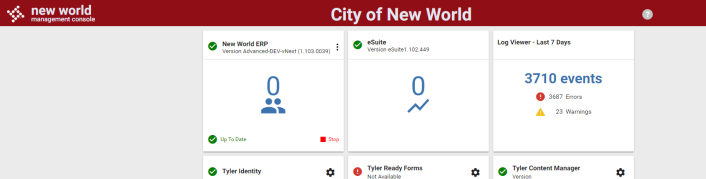
-
Click the vertical ellipsis on the New World ERP card and choose Configuration Settings. Expand the plus sign on the Custom Style banner.
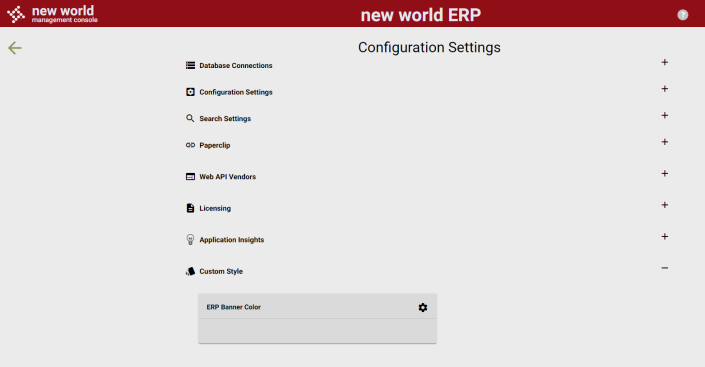
-
To change the banner color for this environment, click the gear icon on the Custom Style card.
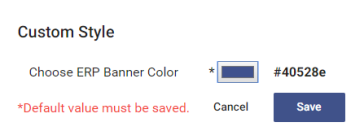
-
Clicking on the color itself brings up a color picker. Choose your color and save your changes to set the banner color.
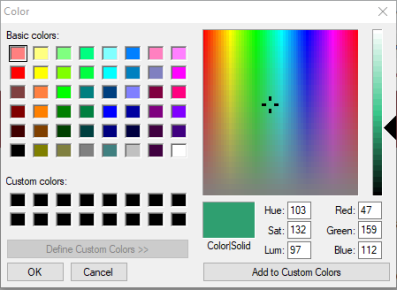
-
The next login to New World ERP would have the updated banner color.
